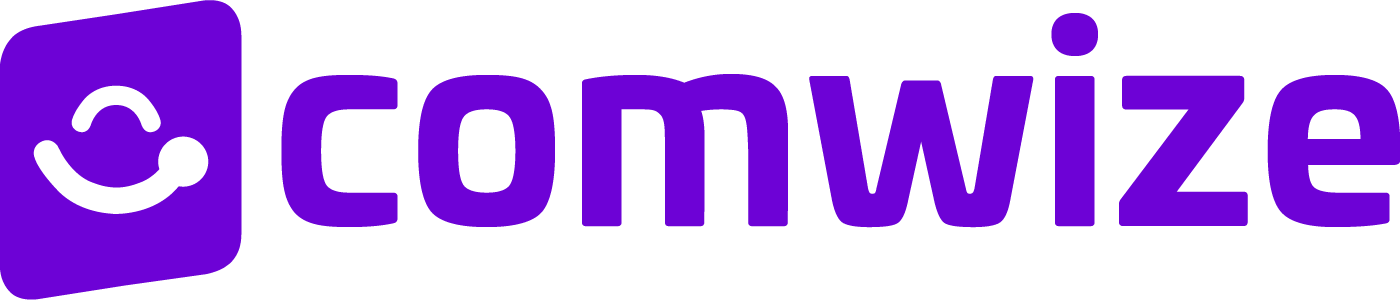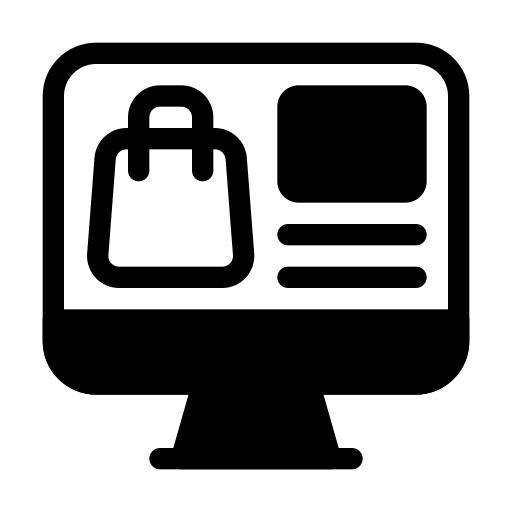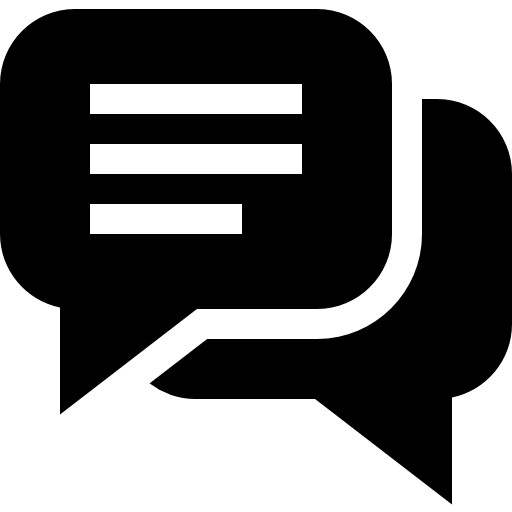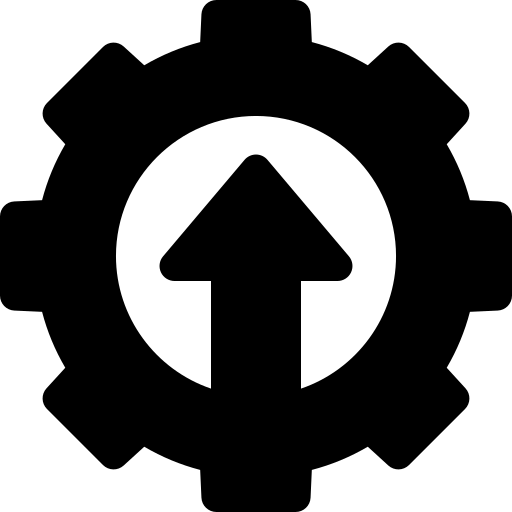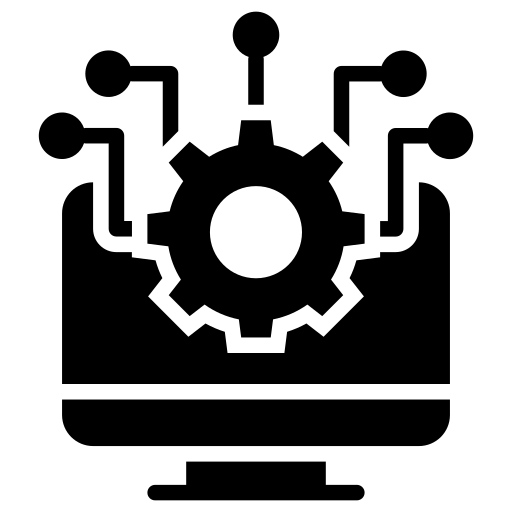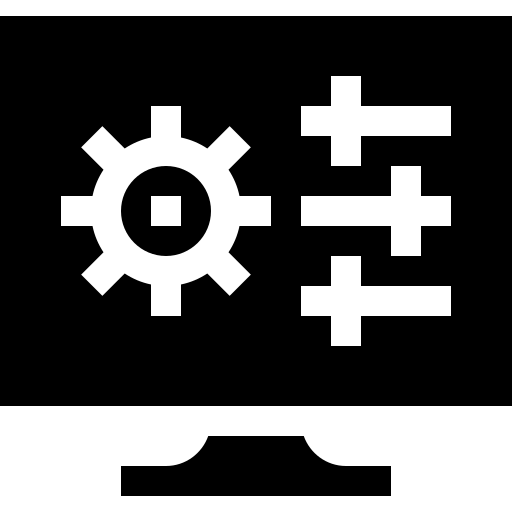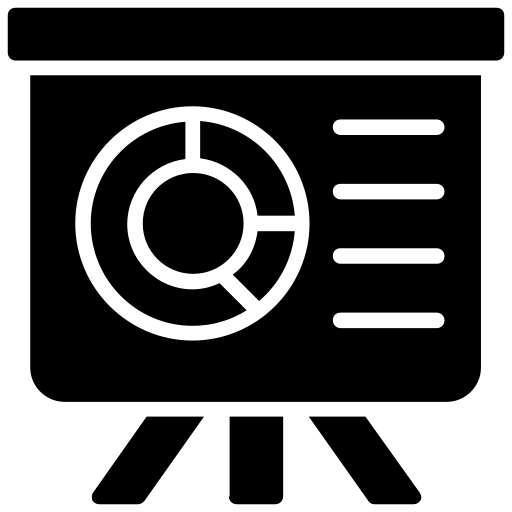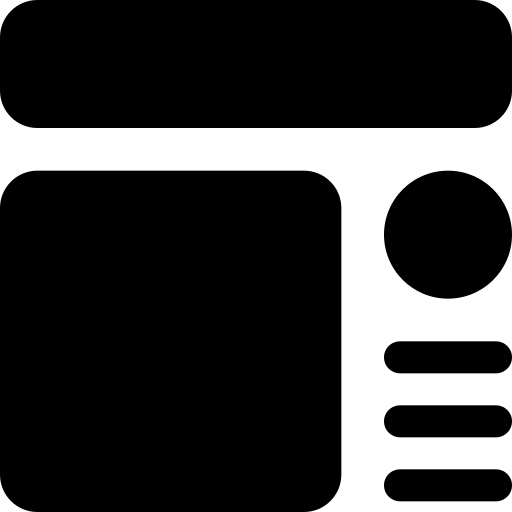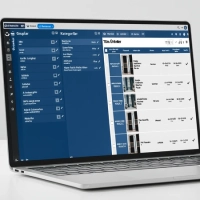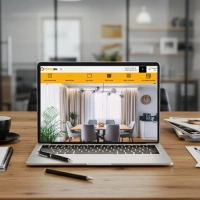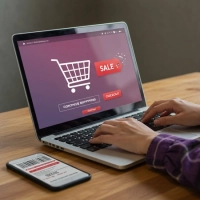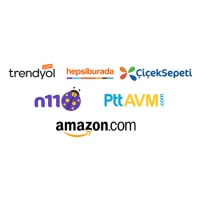Opening a Store on Facebook
Almost half of our population has easy internet access, and almost all of them have a Facebook account. This, of course, makes opening a store on Facebook even more attractive. In this article, we've detailed the preliminary steps and the steps to follow to open a store and sell on Facebook.
How to Sell on Facebook?
If you publish the products you currently sell on your e-commerce site in the shop tab you create on your Facebook page, users will make decisions based on the data you provide them and will be directed to your e-commerce site, and the sales process will take place through your own website.
Is It Legal to Sell on Facebook?
In the increasingly digital world, tax laws are being updated to keep pace with this change. Today, the legal responsibilities associated with your ongoing business in your retail store also apply when selling on Facebook. Opening a store on Facebook essentially means taking your retail store to social media, and your legal responsibilities continue there.
1. Create Your Facebook Page First, Then Your Facebook Shop!
To open a store on Facebook, you first need a profile. Adding a shop tab to your company profile gives you everything you need to sell on Facebook. Therefore, you must first create your profile and then add your Facebook shop tab to it.
2. Start Selling on Both Your E-Commerce Site and Facebook!
Opening a Facebook store and selling on Facebook is actually a simple process. With the right preparation, you can easily add your products to your Facebook profile and make them available for sale. This way, both your e-commerce site and Facebook profile will not only be accessible but will also become powerful partners that support your sales.
Opening a Store on Facebook in 8 Steps
1. First, you need a Facebook page. You can also turn your own Facebook account into a store. To create a store account:
2. Log in to your Facebook account with your username and password.
3. Click on the Store tab.
4. Accept the agreement that appears and press the continue button.
5. You may be asked to re-enter your Facebook password as you proceed.
6. On the page that appears, select the "Shop on Another Website" option.
7. You will also be asked to enter your page link when adding products.
8. Select the currency you want to use. Be careful when choosing your currency, as you won't be able to change it after you open your Facebook shop. You'll need to delete and re-create the account.
Tips for Selling on Facebook
Regardless of which platform you use, embrace the idea that it's no different from your physical store. Applying the same care to your digital store as you do to your physical store is key to your success.
When sharing product promotions, make sure your tone is friendly but straightforward. Your potential customers will make decisions based on the information you share.
Your product images are another crucial aspect. Share your products with stylish and clear visuals, and create eye-catching layouts. Images that don't align with your product, are unprofessional, and have poor quality will only lead to one thing: CUSTOMER LOSS!
When adding your products to your Facebook store, you need to ensure the prices are accurate. Prices that are different on your Facebook page and on your e-commerce site won't be well-received by your customers. People only love surprise endings in the movies 😊
The first thing you need to sell on Facebook is, of course, an e-commerce website. Comwize e-commerce ERP software also offers a website service with design templates tailored to your industry. Please feel free to contact us to review examples and request a demo.